I realized that often, when dealing with translators using Trados Studio, even old timers, that they didn’t setup Trados for efficiency. So they struggle between windows and they don’t have a proper view of all the informations they need while translating.
The first step to set up properly Studio is to ensure that all windows and panels needed while translating are right there, at your finger tips. Below is a windows setup which work very well.
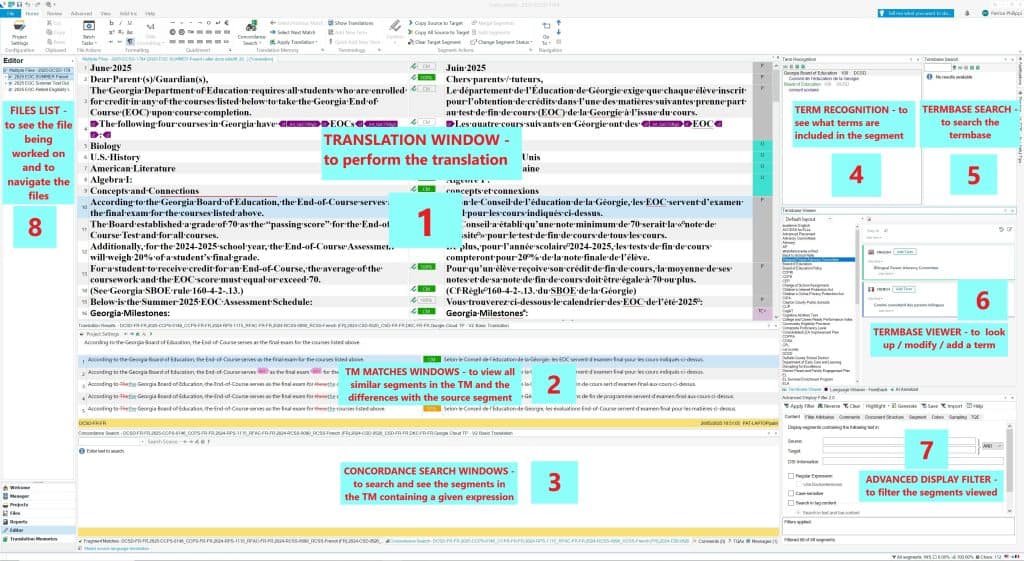
If your setup doesn’t include all those windows and panels, you are certainly wasting a lot of time and potentially making mistakes because you are not able to see all the informations needed to translate properly the segment in progress. You might even not be using termbases or translation memories as you should (because you didn’t setup Trados correctly in the first place). Finally, you might avoid filtering segments (for example to translate the same expression always the same way), because the Advanced Display Filter is not right there to be used.
To help you out, the video below explains how to setup Trados Studio so all the information is in view on your screen, at your fingertips.
Well done, you have now all the windows grouped by subject – Translation Memories and Termbases, all visibles. Furthermore, you can easily filter the segments or navigage between files. In short, your Trados translation board is fine tuned for maximum efficiency.
Leave me a comment if this helped you or if you need help with other feature of Trados.
And check out here for more Trados Studio translation tips and videos.